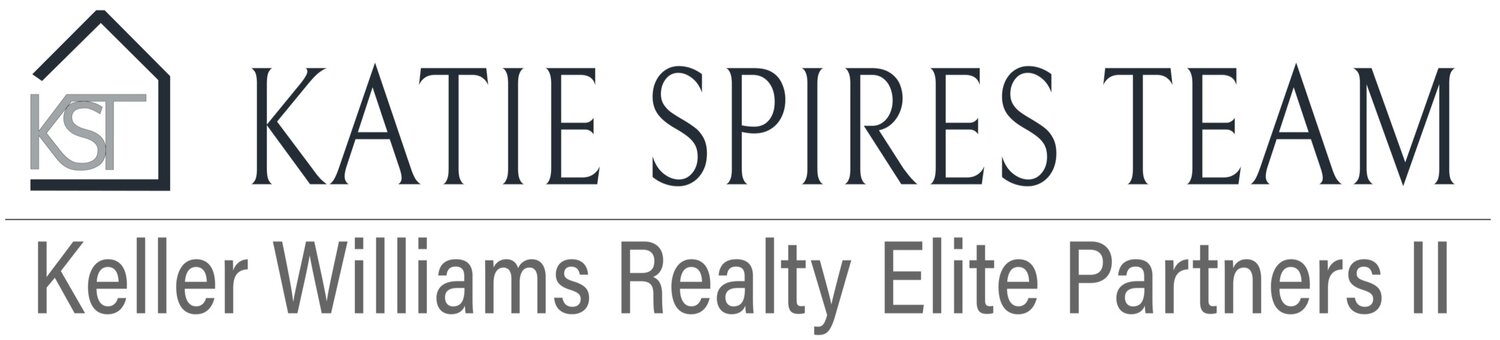-
Go to the KW Command Log In Page: https://console.command.kw.com/login
Use the username and password provided to you and sign in
This should open your KW Command Dashboard
-
Under the ‘My Activity’ block on your dashboard, click on ‘Submit’
A form will pop up for you to fill out. Complete and submit.
-
Assure you are in the Katie Spires Team contacts while logged into your account.
Click ‘Add Contact’
Input the information needed in the contact box.
Lead Source: Where did this person come from? Use Cheat Sheet
Assignee: Who is working the lead?
Collaborators: Not necessary; no purpose
Mark As Lead? Only if you haven’t reach out to them yet.
Contact Tags: Only pertinent, minimal details for the purpose of filtering and SmartPlans. Use Cheat Sheet
-
Once you click on Opportunities it will default to your personal opportunities, as seen at the top of the page with your name underlined
To create an opportunity, click on Create Opportunity at the top right of the page
This will open the Create Opportunity input box
Always create opportunity for each contact
MC/Team/Owner will always be the same
Complete with all information you have
Follow Opportunity Naming pattern
Custom Tags: Minimal & specific tags for transaction coordination
Assignee(s): Always assign Katie, Alex, & Tember for administrative purposes